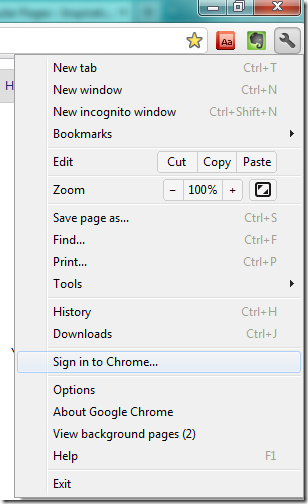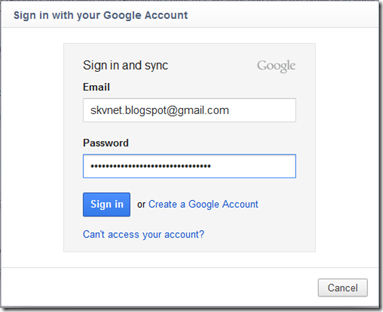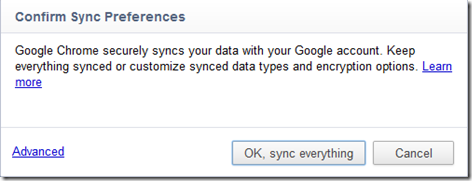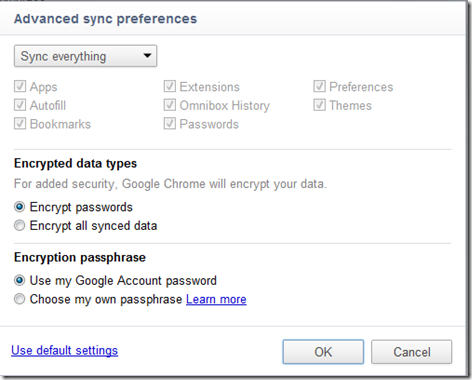How to integrate Chrome & Google Account
Google Chrome browser and Google Account can now be integrated. This helps in keeping many things in sync with your browser and Google account.
You always need to update your Google Chrome web browser to experience new features that are getting added to it.
After installing the latest version of the Google chrome, follow the steps below to integrate Google Chrome with Google account
Google Chrome web browser can be integrated with your Google Account through following steps.
Step 1: Click on the wrench icon on right top corner in Google chrome and select the “Sign into Chrome” option.
Step 2: Enter your Google email user name and password.
Step3: Give the permission to sync the information available with Google chrome to Google account. You can also select which the items that need to be synced, by choosing the “Advanced” section.
Step 4: Press OK, this will sync apps, bookmarks, username password, themes, autofill information and search history to Google account.
Related:
Inline universal dictionary extension for Google Chrome
How to uninstall an app from Google Chrome
How to use Google Chrome as note making software