integrate and sync google calendar with thunderbird email client
Lighting a versatile calendar add-on to the Mozilla Thunderbird email email client. This lightning add-on can be used to integrate and synchronize with Google calendars.
Here is a step by step procedure to add Google calendar in lightning calendar of Thunderbird email client.
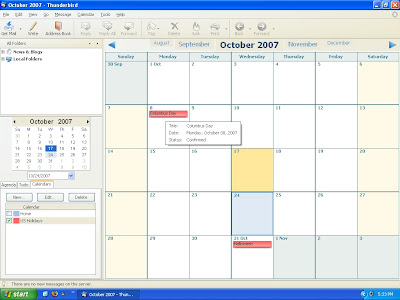
Switch to calendar workspace, by selecting the calendar icon in Thunderbird.
Add new calendar by selecting selecting from the menu: File > New > Calendar ..
Then a wizard page appears to add a new calendar.

select the “On the Network” option in the Create New Calendar wizard page.
Click Next button to get a wizard page to specify the calendar format and calendar location.

Name and color your calendar as per your wish.

Press finish to complete the calendar add.
Now you can see the new calendar in the calendar tab on the left side.

Download Thunderbird Email client | Download Lightning add-on
Suggested articles
Add lightning with thunderbird for calendar
Create new profile for firefox web browser
Windows Vista support in Thunderbird 2.0 Release

how can I syncronise lighting calendar whith nokia E61?