Microsoft Word 2013 Keyboard Shortcuts
Microsoft Word is very indispensable software in our documentation activities!. In spite of many other comparable softwares, MS Word still stands out in the crowd!. Microsoft Word 2013 is the latest in the series, with a separate cloud counterpart.
Here I have compiled few keyboard shortcuts for MS Word, that would help its fans to get their work done in less time!
Keyboard shortcuts for Common Tasks in Microsoft Word 2013
|
Put a non-breaking space. |
CTRL+SHIFT+SPACEBAR |
|
Put a non-breaking hyphen. |
CTRL+SHIFT+HYPHEN |
|
Make letters bold. |
CTRL+B |
|
Make letters italic. |
CTRL+I |
|
Make letters underline. |
CTRL+U |
|
Decrease font size one value. |
CTRL+SHIFT+< |
|
Increase font size one value. |
CTRL+SHIFT+> |
|
Decrease font size 1 point. |
CTRL+[ |
|
Increase font size 1 point. |
CTRL+] |
|
Remove paragraph or character formatting. |
CTRL+SPACEBAR |
|
Copy the selected text or object. |
CTRL+C |
|
Cut the selected text or object. |
CTRL+X |
|
Paste text or an object. |
CTRL+V |
|
Paste special |
CTRL+ALT+V |
|
Paste formatting only |
CTRL+SHIFT+V |
|
Undo the last action. |
CTRL+Z |
|
Redo the last action. |
CTRL+Y |
|
Open the Word Count dialog box. |
CTRL+SHIFT+G |
|
Cancel an action. |
ESC |
|
Undo an action. |
CTRL+Z |
|
Redo or repeat an action. |
CTRL+Y |
|
Create a new document. |
CTRL+N |
|
Open a document. |
CTRL+O |
|
Close a document. |
CTRL+W |
|
Split the document window. |
ALT+CTRL+S |
|
Remove the document window split. |
ALT+SHIFT+C or ALT+CTRL+S |
|
Save a document. |
CTRL+S |
|
Open the Navigation task pane (to search document). |
CTRL+F |
|
Repeat find (after closing Find and Replace window). |
ALT+CTRL+Y |
|
Replace text, specific formatting, and special items. |
CTRL+H |
|
Go to a page, bookmark, footnote, table, comment, graphic, or other location. |
CTRL+G |
|
Switch between the last four places that you have edited. |
ALT+CTRL+Z |
|
Open a list of browse options. Press the arrow keys to select an option, and then press ENTER to browse through a document by using the selected option. |
ALT+CTRL+HOME |
|
Move to the previous browse object (set in browse options). |
CTRL+PAGE UP |
|
Move to the next browse object (set in browse options). |
CTRL+PAGE DOWN |
|
Switch to Print Layout view. |
ALT+CTRL+P |
|
Switch to Outline view. |
ALT+CTRL+O |
|
Switch to Draft view. |
ALT+CTRL+N |
|
Promote a paragraph. |
ALT+SHIFT+LEFT ARROW |
|
Demote a paragraph. |
ALT+SHIFT+RIGHT ARROW |
|
Demote to body text. |
CTRL+SHIFT+N |
|
Move selected paragraphs up. |
ALT+SHIFT+UP ARROW |
|
Move selected paragraphs down. |
ALT+SHIFT+DOWN ARROW |
|
Expand text under a heading. |
ALT+SHIFT+PLUS SIGN |
|
Collapse text under a heading. |
ALT+SHIFT+MINUS SIGN |
|
Expand or collapse all text or headings. |
ALT+SHIFT+A |
|
Hide or display character formatting. |
The slash (/) key on the numeric keypad |
|
Show the first line of body text or all body text. |
ALT+SHIFT+L |
|
Show all headings with the Heading 1 style. |
ALT+SHIFT+1 |
|
Show all headings up to Heading n. |
ALT+SHIFT+n |
|
Insert a tab character. |
CTRL+TAB |
|
Print a document. |
CTRL+P |
|
Switch to print preview. |
ALT+CTRL+I |
|
Move around the preview page when zoomed in. |
Arrow keys |
|
Move by one preview page when zoomed out. |
PAGE UP or PAGE DOWN |
|
Move to the first preview page when zoomed out. |
CTRL+HOME |
|
Move to the last preview page when zoomed out. |
CTRL+END |
|
Display the Open dialog box. |
CTRL+F12 or CTRL+O |
|
Display the Save As dialog box. |
F12 |
|
Open the selected folder or file. |
ENTER |
|
Open the folder one level above the selected folder. |
BACKSPACE |
|
Delete the selected folder or file. |
DELETE |
|
Display a shortcut menu for a selected item such as a folder or file. |
SHIFT+F10 |
|
Move forward through options. |
TAB |
|
Move back through options. |
SHIFT+TAB |
|
Open the Look in list. |
F4 or ALT+I |
|
Insert a comment. |
ALT+CTRL+M |
|
Turn change tracking on or off. |
CTRL+SHIFT+E |
|
Close the Reviewing Pane if it is open. |
ALT+SHIFT+C |
|
Go to beginning of document. |
HOME |
|
Go to end of document. |
END |
|
Go to page n. |
n, ENTER |
|
Exit Read mode. |
ESC |
|
Mark a table of contents entry. |
ALT+SHIFT+O |
|
Mark a table of authorities entry (citation). |
ALT+SHIFT+I |
|
Mark an index entry. |
ALT+SHIFT+X |
|
Insert a footnote. |
ALT+CTRL+F |
|
Insert an endnote. |
ALT+CTRL+D |
|
Insert a hyperlink. |
CTRL+K |
|
Go back one page. |
ALT+LEFT ARROW |
|
Go forward one page. |
ALT+RIGHT ARROW |
|
Refresh. |
F9 |
|
Delete one character to the left. |
BACKSPACE |
|
Delete one word to the left. |
CTRL+BACKSPACE |
|
Delete one character to the right. |
DELETE |
|
Delete one word to the right. |
CTRL+DELETE |
|
Cut selected text to the Office Clipboard. |
CTRL+X |
|
Undo the last action. |
CTRL+Z |
|
Cut to the Spike. |
CTRL+F3 |
|
Open the Office Clipboard |
Press ALT+H to move to theHome tab, and then press F,O. |
|
Copy selected text or graphics to the Office Clipboard. |
CTRL+C |
|
Cut selected text or graphics to the Office Clipboard. |
CTRL+X |
|
Paste the most recent addition or pasted item from the Office Clipboard. |
CTRL+V |
|
Move text or graphics once. |
F2 (then move the cursor and press ENTER) |
|
Copy text or graphics once. |
SHIFT+F2 (then move the cursor and press ENTER) |
|
When text or an object is selected, open the Create New Building Block dialog box. |
ALT+F3 |
|
When the building block — for example, a SmartArt graphic — is selected, display the shortcut menu that is associated with it. |
SHIFT+F10 |
|
Cut to the Spike. |
CTRL+F3 |
|
Paste the Spike contents. |
CTRL+SHIFT+F3 |
|
Copy the header or footer used in the previous section of the document. |
ALT+SHIFT+R |
|
Copy formatting from text. |
CTRL+SHIFT+C |
|
Apply copied formatting to text. |
CTRL+SHIFT+V |
|
Open the Font dialog box to change the font. |
CTRL+SHIFT+F |
|
Increase the font size. |
CTRL+SHIFT+> |
|
Decrease the font size. |
CTRL+SHIFT+< |
|
Increase the font size by 1 point. |
CTRL+] |
|
Decrease the font size by 1 point. |
CTRL+[ |
|
Open the Font dialog box to change the formatting of characters. |
CTRL+D |
|
Change the case of letters. |
SHIFT+F3 |
|
Format all letters as capitals. |
CTRL+SHIFT+A |
|
Apply bold formatting. |
CTRL+B |
|
Apply an underline. |
CTRL+U |
|
Underline words but not spaces. |
CTRL+SHIFT+W |
|
Double-underline text. |
CTRL+SHIFT+D |
|
Apply hidden text formatting. |
CTRL+SHIFT+H |
|
Apply italic formatting. |
CTRL+I |
|
Format letters as small capitals. |
CTRL+SHIFT+K |
|
Apply subscript formatting (automatic spacing). |
CTRL+EQUAL SIGN |
|
Apply superscript formatting (automatic spacing). |
CTRL+SHIFT+PLUS SIGN |
|
Remove manual character formatting. |
CTRL+SPACEBAR |
|
Change the selection to the Symbol font. |
CTRL+SHIFT+Q |
|
Single-space lines. |
CTRL+1 |
|
Double-space lines. |
CTRL+2 |
|
Set 1.5-line spacing. |
CTRL+5 |
|
Add or remove one line space preceding a paragraph. |
CTRL+0 (zero) |
|
Switch a paragraph between centered and left-aligned. |
CTRL+E |
|
Switch a paragraph between justified and left-aligned. |
CTRL+J |
|
Switch a paragraph between right-aligned and left-aligned. |
CTRL+R |
|
Left align a paragraph. |
CTRL+L |
|
Indent a paragraph from the left. |
CTRL+M |
|
Remove a paragraph indent from the left. |
CTRL+SHIFT+M |
|
Create a hanging indent. |
CTRL+T |
|
Reduce a hanging indent. |
CTRL+SHIFT+T |
|
Remove paragraph formatting. |
CTRL+Q |
|
Open Apply Styles task pane. |
CTRL+SHIFT+S |
|
Open Styles task pane. |
ALT+CTRL+SHIFT+S |
|
Start AutoFormat. |
ALT+CTRL+K |
|
Apply the Normal style. |
CTRL+SHIFT+N |
|
Apply the Heading 1 style. |
ALT+CTRL+1 |
|
Apply the Heading 2 style. |
ALT+CTRL+2 |
|
Apply the Heading 3 style. |
ALT+CTRL+3 |
|
Preview a mail merge. |
ALT+SHIFT+K |
|
Merge a document. |
ALT+SHIFT+N |
|
Print the merged document. |
ALT+SHIFT+M |
|
Edit a mail-merge data document. |
ALT+SHIFT+E |
|
Insert a merge field. |
ALT+SHIFT+F |
Keyboard shortcuts for dealing with windows
|
Switch to the next window. |
ALT+TAB |
|
Switch to the previous window. |
ALT+SHIFT+TAB |
|
Close the active window. |
CTRL+W or CTRL+F4 |
|
Restore the size of the active window after you maximize it. |
ALT+F5 |
|
Move to a task pane from another pane in the program window (clockwise direction). You may need to press F6 more than once. |
F6 |
|
Move to a task pane from another pane in the program window (counterclockwise direction). |
SHIFT+F6 |
|
When more than one window is open, switch to the next window. |
CTRL+F6 |
|
Switch to the previous window. |
CTRL+SHIFT+F6 |
|
Maximize or restore a selected window. |
CTRL+F10 |
|
Copy a picture of the screen to the Clipboard. |
PRINT SCREEN |
|
Copy a picture of the selected window to the Clipboard. |
ALT+PRINT SCREEN |
Keyboard shortcuts for the use of dialogue boxes
|
Move to the next option or option group. |
TAB |
|
Move to the previous option or option group. |
SHIFT+TAB |
|
Switch to the next tab in a dialog box. |
CTRL+TAB |
|
Switch to the previous tab in a dialog box. |
CTRL+SHIFT+TAB |
|
Move between options in an open drop-down list, or between options in a group of options. |
Arrow keys |
|
Perform the action assigned to the selected button; select or clear the selected check box. |
SPACEBAR |
|
Select an option; select or clear a check box. |
ALT+ the letter underlined in an option |
|
Open a selected drop-down list. |
ALT+DOWN ARROW |
|
Select an option from a drop-down list. |
First letter of an option in a drop-down list |
|
Close a selected drop-down list; cancel a command and close a dialog box. |
ESC |
|
Run the selected command. |
ENTER |
Keyboard shortcuts to use Edit boxes in Dialog boxes
|
Move to the beginning of the entry. |
HOME |
|
Move to the end of the entry. |
END |
|
Move one character to the left or right. |
LEFT ARROW or RIGHT ARROW |
|
Move one word to the left. |
CTRL+LEFT ARROW |
|
Move one word to the right. |
CTRL+RIGHT ARROW |
|
Select or unselect one character to the left. |
SHIFT+LEFT ARROW |
|
Select or unselect one character to the right. |
SHIFT+RIGHT ARROW |
|
Select or unselect one word to the left. |
CTRL+SHIFT+LEFT ARROW |
|
Select or unselect one word to the right. |
CTRL+SHIFT+RIGHT ARROW |
|
Select from the insertion point to the beginning of the entry. |
SHIFT+HOME |
|
Select from the insertion point to the end of the entry. |
SHIFT+END |
Keyboard shortcuts for task pane and galleries
|
Move to a task pane from another pane in the program window. (You may need to press F6 more than once.) |
F6 |
|
When a menu is active, move to a task pane. (You may need to press CTRL+TAB more than once.) |
CTRL+TAB |
|
When a task pane is active, select the next or previous option in the task pane. |
TAB or SHIFT+TAB |
|
Display the full set of commands on the task pane menu. |
CTRL+SPACEBAR |
|
Perform the action assigned to the selected button. |
SPACEBAR or ENTER |
|
Open a drop-down menu for the selected gallery item. |
SHIFT+F10 |
|
Select the first or last item in a gallery. |
HOME or END |
|
Scroll up or down in the selected gallery list. |
PAGE UP or PAGE DOWN |
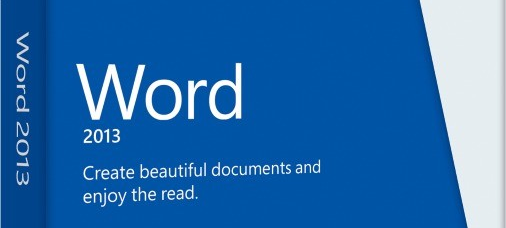

Apprreciating the hard work you put into your blog and in depth information you present.
It's nice to come across a blog every once in a while that isn't the same unwanted rehashed material.
Wonderful read! I've saved your site and I'm including your RSS feeds to
my Google account.
You sһould take part in ɑ contest for one of the greatest
blogs on the web. I am gоing to highly recommend this site!