Paste copied text in destination page font format in MS Word 2007
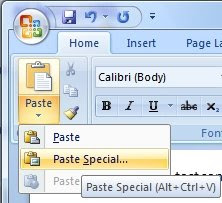 It may required for most of the people to copy lot of html texts from different documents, while preparing a report or assignments. And most of the times the source and destination text formatting my be different. So if we directly paste the contents copied from a different document to our report, we have to again change the pasted text format to align and match with that of the report format. This is tedious and time consuming.
It may required for most of the people to copy lot of html texts from different documents, while preparing a report or assignments. And most of the times the source and destination text formatting my be different. So if we directly paste the contents copied from a different document to our report, we have to again change the pasted text format to align and match with that of the report format. This is tedious and time consuming.
There is a special pasting option in Microsoft Word 2007 (also with older versions of MS Word) to paste the copied text as unformatted or as that of the destination page text format. If we paste the text as unformatted using paste special, the pasted text will align that of the report text format, where it is being pasted.
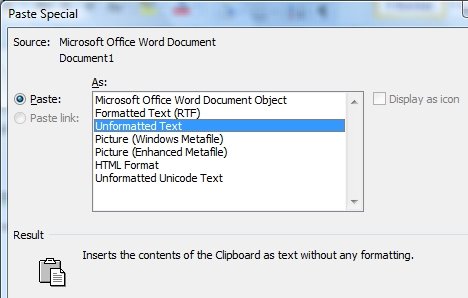
In order to do this, with MS Word 2007, just traverse to Home tab and select the down arrow of the Paste icon and select the Paste Special option. This will give a dialog window, which will let you choose the format to which the copied content need to be pasted. You can also use this same dialog to paste the copied text as an picture in Word document. You can also use the Alt+Ctrl+v key board shortcut to get the same paste special dialog.
Read the article on free for Microsoft Office 2007 system.
I always had problem in pasting text in MS word thanks man 🙂
http://www.ee-lu.com