Combine, Merge Multiple Word Documents to One Document
How to combine and merge multiple Microsoft word documents to one document?, you might have had this question in your mind when ever you want to put contents of many word documents to single word document.
Follow the steps below to combine or merge multiple word documents to one document using Microsoft word 2007 & 2010 (Lower versions of MS Word can follow respective menus)
Step 1: Select the “Insert” tab in the ribbon
Step2: Click the down arrow in “Object” in the right ride of the ribbon and select “Text from file” option among the drop down menu items.
Step3: Select all the document files in order that need to be merged and combined to single document and press insert button.
Now you will get a single word document which is a merged version of all selected multiple word documents.
Related:
Convert PowerPoint presentations to PDF
Convert multiple images to single PDF file in Windows 7
Microsoft Word 2010 Keyboard Shortcuts
Microsoft Excel 2010 Keyboard Shortcuts
Download free antivirus from Microsoft
Chance to win Volkswagen Polo from Microsoft
How to add watermark in MS Word 2003, 2007 and 2010
Christmas & New Year Party invitation templates for MS Word & PowerPoint
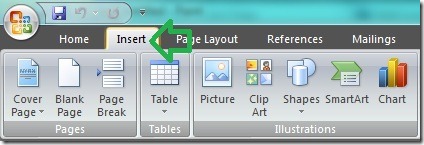
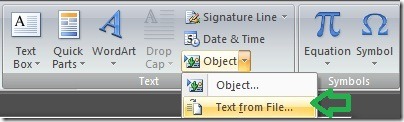
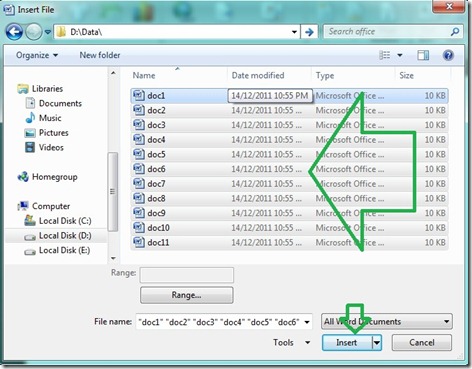
it works…………..:)
good suggestion . it works
Great Stuff. 🙂