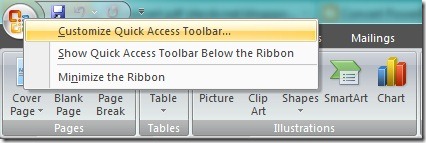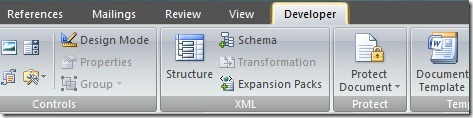How to show developer tab in ribbon-MS Office 2007 & 2010
Developer tab in Microsoft Office 2007 and 2010 ribbon would help you make Microsoft Office more productive and can be used incorporate macro and enable protection.
The below steps explain the ways to enable developer tab in MS Office
1. Right click of the office button at the left top corner and select “customize quick access toolbar” option
2. Select the “Popular” side tab in the dialogue appeared.
3. Select the check box for “Show developer tab in the ribbon”
Now the developer tab will appear in your MS office ribbon.
Related:
Combine, Merge Multiple Word Documents to One Document
Convert PowerPoint presentations to PDF
Convert multiple images to single PDF file in Windows 7
Microsoft Word 2010 Keyboard Shortcuts
Microsoft Excel 2010 Keyboard Shortcuts
Download free antivirus from Microsoft
Chance to win Volkswagen Polo from Microsoft
How to add watermark in MS Word 2003, 2007 and 2010
Christmas & New Year Party invitation templates for MS Word & PowerPoint