Add watermark in PowerPoint 2007 & 2010 slides
Watermark helps you protect your digital content from copying. If you share PowerPoint presentation slides as pdf with third party or clients, its advisable to add watermark with your company or organization emblem.
Follow the steps below to add watermark in PPTs and PPTX slides
Step 1: Open the Slide master view of your existing presentation
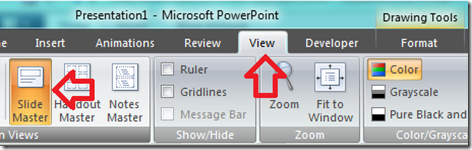
Step 2: Click the Background Styles section in the Slide Master tab
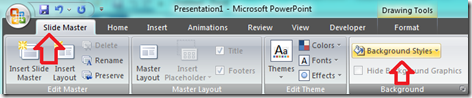
Step 3: From the back ground styles dialogue
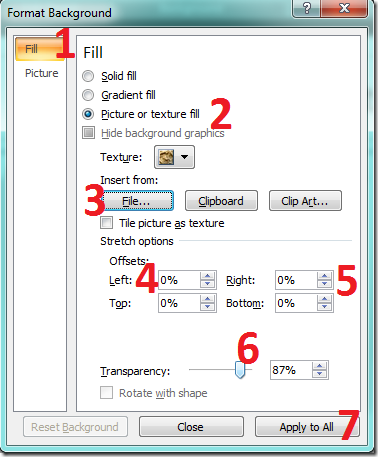
Follow the steps below to add watermark in PPTs and PPTX slides
Step 1: Open the Slide master view of your existing presentation
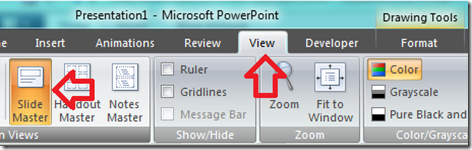
Step 2: Click the Background Styles section in the Slide Master tab
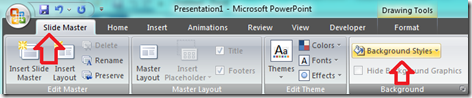
Step 3: From the back ground styles dialogue
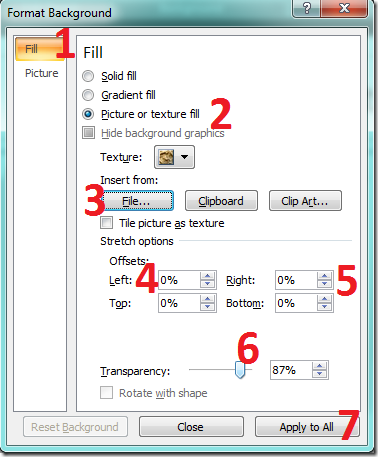
- select the picture section
- Select the Picture or Text fill radio button
- Click the File option to choose your watermark emblem or image
- Set the left offset as per requirement to place the watermark
- Similarly select the right offset
- Set the transperancy as required to make watermark as well as content visible.
- Click apply to all button
When you share your presentation slides, ensure that you share after converting ppt and pptx files to PDF files.
PowerPoint slides can make your party invitation task simpler with the help of party invitation templates.
If you don’t have a latest version of MS Office to open pptx use PowerPoint viewer from Microsoft.
2 Responses to “Add watermark in PowerPoint 2007 & 2010 slides”

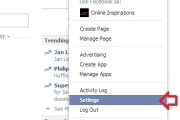

I am 67 years old and i just start discover the computer and the internet. It is awsome to read webpages like this one. I’m feeling bad because this did not happen years ago, when I was younger … Congratulations to all who write comments here !
I see you don’t monetize your page, i know how to earn some extra money
and get more visitors using one simple method, just search in google for; How to
monetize a blog Twardziel advices