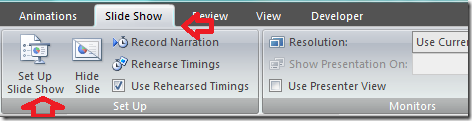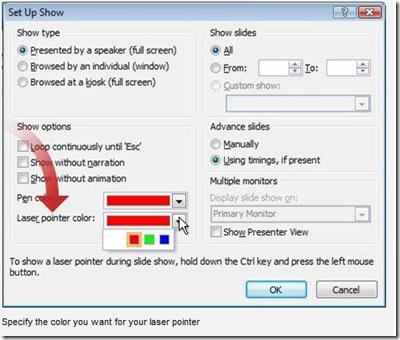Turn Mouse Pointer to Laser Pointer in PowerPoint 2010 presentation
Its very simple to have a laser like pointer without actually using the physical laser pointer during a PowerPoint presentation.
Here is a work around to make your mouse pointer to work as the laser pointer during the presentation with PowerPoint 2010, to draw the attention of your audience to a specific area or point.
Step 1: Select the Slideshow Tab and then click on the “Setup slide show” icon.
Step 2: Within the “Set Up Show” dialog box, under the Show Options section, select the color that you want for your Laser Pointer from the Laser pointer color list. Then click OK.
Step 3: Start your power point presentation. You can see your mouse pointer working as laser pointer.
Related:
You can also try the ways to convert PowerPoint slides to PDF files to share with people. If you don’t a PPTX viewer you can download PowerPoint viewer free. And, even if you cant download and install PowerPoint viewer, and you can view it by uploading to Gmail or Google docs. Also, PowerPoint is can also be used to make custom party invitations for B’day, Marriage and Anniversary.