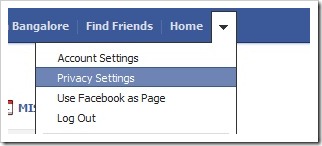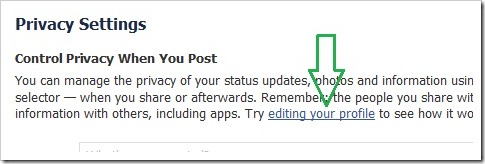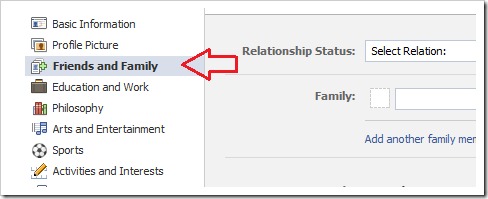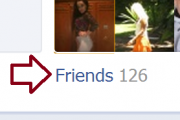How to hide Facebook friends list
If you don’t want to share the list of new friends you add to rest of your friends or public, Facebook provides an option to hide friends list. You can also show it only to specific friends.
Follow the steps below to hide your friends list in Facebook
Step 1: Go to you profile link and Click the drop down arrow in the right top corner of your Facebook profile. Then select “Privacy Settings” from the drop down menu.
Step 2: Once you reach the “Privacy Settings” page click the “editing profile” link under the section “Control Privacy When You Post”, as shown in the below diagram.
Step 3: In the “editing profile” section, click on the “Friends and Family” menu item available on the left side.
Step 4: And now from “Friends and Family” section, click the drop down arrow on the right side of Friends section. Choose the visibility of Friends list to “Only Me” to hide from all of your friends or custom friends group as you define in your Custom section.
Now your Facebook friends list will be hidden from other friends and public.
Related:
How to remove Facebook ticker status updates
Integrate Twitter and Facebook with Buzz in GMail
Add Glitter to your Facebook Profile Photos
How do I remove my Facebook, Orkut and MySpace profiles
How to show heart symbol in Facebook status
Integrate Facebook and Firefox with Facebook Toolbar