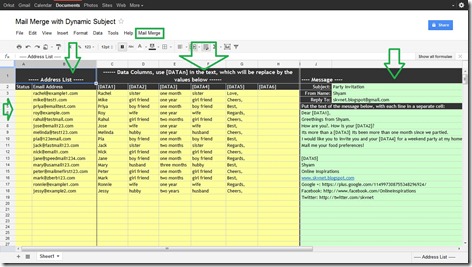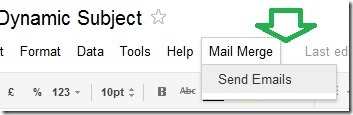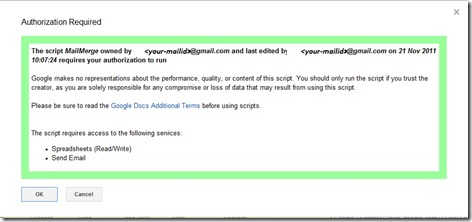Personalized mass emails with Gmail Mail Merge feature -Tutorial
Personalized mass emails with Gmail will help you invite your friends, colleagues and relatives for party invitations in an effortless way.
First of all you need to save a copy of the mail merge template to your Google docs.
Now you can fill up the email addresses to which you need to send customized invitations in the Address List section of the template.
Draft the invitation mail in the “Message” section and make sure that you appropriately place the [DATA 1] to [DATA 5] so that you can put custom names, timings or wishes.
Accordingly fill-in the [DATA 1] to [DATA 5] columns.
Now you can select the “Send Emails” option from the “Mail merge” menu of the template.
Here you need to authorize the “send mail ” script to send emails on behalf of you with your Gmail address.
Press OK to grant permission, then again select “Send emails” from “Mail merge” menu to send the mails. As and when the emails are sent, the status column will get updated.
And, if you wish to reuse this template for some other invitation, make sure you clear all the entries in the status column.
Enjoy happy personalized mass emailing in festival seasons.
Template for Mail merge in Gmail with multiple dynamic fields
Or, if you wish to choose the contacts from your GMail address book, then use the below template to do the mail merging
Mail Merge in GMail by importing contacts.