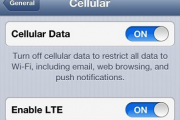How to enable Emoji Keyboard for email and texts in iPhone
Emotions can be expressed well using Emoji in iPhone!. You can choose to enable Emojis in iPhone for you Email and Text communication.
Follow the steps to enable Emoji in your iPhone
Step 1: Go to the “Settings”.
Step 2: Tap “General”, scroll down and tap “Keyboard”,
Step 3: Inside keyboard you will find another option down the page, tap on “Keyboards” .
Step 4: Now you need to select select, “Add new keyboard,” and when inside that menu you need to scroll down to see “Emoji”.
Step 5: Select Emoji. And you may leave the Settings by pressing the Home button. Done
Now you can head over to a text, note, or new email message. When you start typing you will see a globe icon on the bottom left corner, tap it once to toggle between the alpha-numeric keyboard and Emoji keyboard.